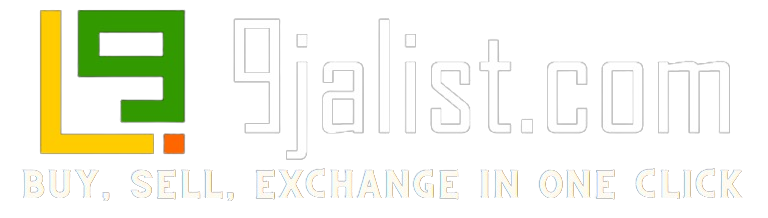This article will show you how to open mp3 files on any device, not just open them but edit and convert them to any format you choose.
Let’s start by taking a look at what MP3 files are.
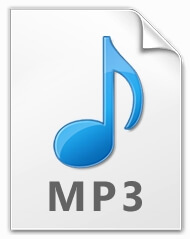
What is an MP3 file?
MP3 is a digital music format popularized in the 1990s when people started downloading songs from the internet. Most of these songs would come in an MP3 format, and people could put them directly on their computers.
SEE: How To Transfer Money From First Bank
Later they started putting the MP3 files in MP3 players, which are portable music players that allowed people to take files from their computers. With these MP3 players, people would play their music on the go.
MP3 is the most popular audio format on the internet. All portable MP3 players, as well as cell phones and laptops, support MP3 formats.
An MP3 file is an extension developed by the Moving Pictures Experts Group (MPEG).
SEE: Guys, You Will Love This!
Uses of MP3 Files
An MP3 file could be used to store data, but these days we have audiobooks for that purpose, too. Because of its popularity, many gadgets have an in-built extension for playing MP3 files by default. So you don’t need to start downloading programs or researching weblinks from the internet before you learn how to open an MP3 file.
You could do it with your device.
What makes MP3 files so efficient these days is their small size. The files are usually compressed to a small fraction of what entails audio formats like WAV. While the sound quality in most MP3 files might be reduced, the result is generally acceptable, regardless. And that is what makes MP3 files so valuable.
SEE: How to Zip a Folder
How to Open MP3 Files
You can use a host of applications installed on your mobile device to access MP3 files. Apps like Google Play Music, Music Player, and even streaming services like Spotify and Deezer can access MP3 files without stress. In case you have none of these apps, they can be downloaded from the play store or Appstore (for iPhone users).

On your laptop, apps like VLC, Windows Media Player, and several other installed applications can access MP3 files, too. Some apps can even do more than access the MP3 files. Some of these apps/programs also edit or convert MP3 files to other kinds of audio formats. We will learn about some of this software in the next session.
SEE: This Information Will Shock You
How To Edit MP3 Files on a PC
You can use a few programs to edit your audio files in MP3 format without hassles. One popular method is through software called Audacity. You can download it from the web if you don’t have it. The following steps will teach you how:
- Open your web browser
- In your search bar, type “Audacity” and click on enter
- Click on the Windows download link of Audacityteam.org
- Save the application file on your PC
- Double-click on the downloaded Audacity file and follow the on-screen instructions to download your software
- Upon completing the installation process, the program should open
Audacity is a great option for editing MP3 files, although it is not as simple as you imagine. You can check out Youtube for video tutorials on properly using the program if you’re using it for the first time.
Another method you can use for editing MP3 files is through certain websites like MP3Cut.net and MP3tag.
How To Edit MP3 Files on Mobile Phones
Editing MP3 files on your mobile phone is relatively easy compared to a PC.
But unlike PC programs that are free, mobile applications either come with in-app purchases or require you to go premium to enjoy full access to their applications. If you do not have money to spare, the process can be a bit of a drag.

Nevertheless, we have gone through the trouble of researching and compiling a list of great MP3 editing apps for mobile phones:
- WavePad Audio Editor
- BandLab
- Music Maker Jam
- Lexis Audio Editor
- FL Studio
- MP3 Cutter
- Voice PRO
Some of these apps come with basic instructions, so you won’t really need to do much figuring out. But if you need further assistance, check out some video tutorials on Youtube.
SEE: How to Take Screenshots on a Laptop
How to Convert MP3 Files to Other Formats
Another thing you might wish to know is how to convert files in MP3 formats to any other audio formats of your choice. There are actually so many ways to convert MP3 to other audio formats. One of these ways is by using an application called Freemake Audio Converter. This program helps you convert MP3 files to other audio formats like WAV, WMA, ACC, and other similar formats.
Another online converter that is convenient to use is the Zamzar conversion software. It is a website where you can upload your file for conversion into any format. You choose the format you want to convert it to, then download the selected format to your PC after conversion.
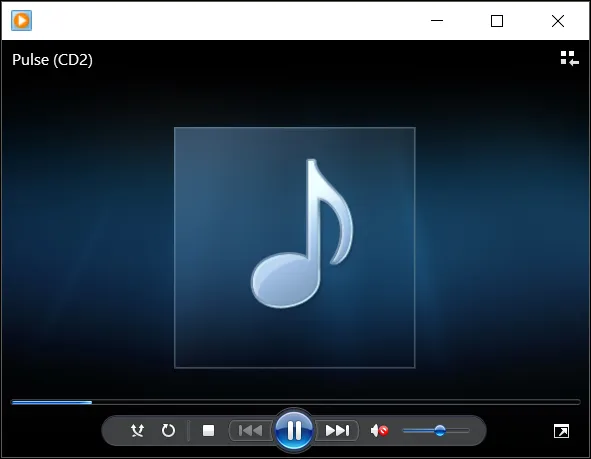
The Rear File Converter is another easy online tool to use. It converts MP3 files to MID format. You could also upload other formats like WAV, WMA, and ACC for conversion. If stored online, files can be accessed through URLs.
READ: How to Recover Facebook Account
How to Convert Other Formats to MP3 files
Converting audio formats to MP3 is just as easy (or maybe even easier) as converting from MP3 to other formats. You can do this easily with the VLC app, amongst others.
The following guidelines will show you how to convert files from MP4 to MP3 files using VLC:
- Open VLC Media Player
- Click on Media
- Click on Convert/Save
- Click on the Add button
- Choose the file you want to convert
- Click on the Convert/Save
- Select the format you want to convert to
- Put a destination location where you wish to save your new file.
- Name your converted file and add the .mp3 extension.
- Once the file location is provided, click on Start, and the process will begin.
- Wait for the blue line to reach the end
- Your file has been converted
I hope this article was useful in explaining how you can open MP3 files and the easy ways to edit and convert your MP3 files to other formats and vice versa. If you have further questions, let us know in the comment section below.