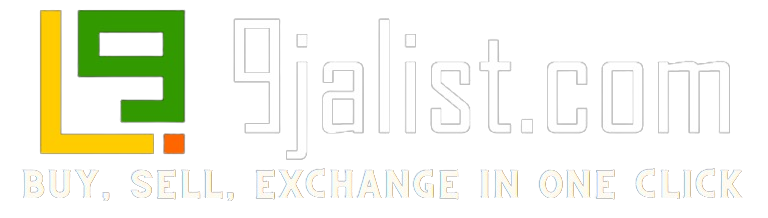There are many advantages of having to zip a folder, which include space, organization, and easy transfer of files. But, how can you zip a folder on your PC?

Table of contents
What are Zip files?
Zip files or folders are compressed lossless files, by this I mean that they are a smaller version of a file that has been compressed yet has lost nothing from its original content.
Also, a zip file may contain more than one file. Large files of songs, images, executables, and any other file can be zipped.
By zipping files, you will
- save space on your hard drive
- Have a better organization of your files.
- Send files easily.
If you have a PC, then you know that using a zip folder is very space conservative and aids swift online sharing of large files.
However, the million-dollar question remains “how do I zip a folder?” Especially with the varied Operating Systems available.
Even though you know nothing about zip files, it is good to have a fair knowledge of them. Chances are, you have a PC already or you have access to one and the truth is you need this knowledge
In this article, we will show you how to zip folders in the most used operating system and also help you use an online compressor. It is very easy just follow the steps outlined below.
How to Zip a Folder
Zipping a folder can have varied steps depending on the type of OS of your computer. If you are using a Windows 10 OS, then you can expect a difference on a Mac or Linux OS.
We are going to check out how to zip files on all the different OS.
Here we go…
How to Zip a Folder on Mac
Mac Os usually runs on Apple desktops or laptops
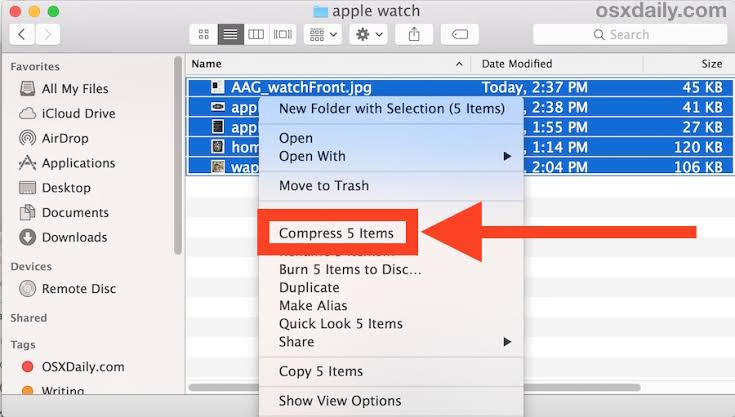
READ ALSO:
Zip a folder on Mac with these steps
- First, put all the files you want to compress into one folder. You can do these by dragging and dropping each file or folder into one preferred file.
- Also, make sure all the files you want to zip together are in the same location
- And, right-click on the folder where all the files you want to zip are contained. Alternatively, you can use the control-click
- A popup menu will appear.
- On the pop-up menu click “compress (file name)”.
Once you’ve followed through the steps your file will be zipped, it will retain its initial name with a default “.zip” at the end of the file.
SEE: How to Login to BetKing Nigeria
How to Zip a Folder on Windows 10
If you are using a Windows 10 Operating System then it is not hard to zip your files. There are two methods. Any of them will work fine.
Follow these simple steps
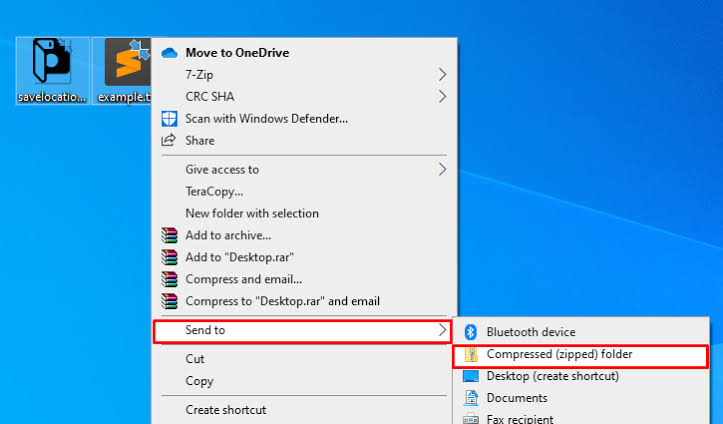
The first: send to menu method
- First of all, select all the files you want to compress into one folder, you can do this by holding down the Ctrl key and selecting the folders. (Note: if it is just one file you do not need to select, just continue with the next steps)
- And right-click on the folder or group of files
- Then, take your cursor to send, dropdown options will show
- Select “compress folder”.
- Finally, name the file and enter
The second: ribbon menu method
- First, open your file explorer and right-click the file or files you want to compress
- Secondly, take your cursor to the “share tab” on the tools bar on your file explorer
- Then, click the zip button.
If you use Windows 8 on your PC, you can also use the above methods to zip a file, the differences are very negligible.
ALSO SEE: How Much Is iPhone 11 in Nigeria
How to Zip a Folder on Linux
Linux is a very different type of operating system. Here there are not necessarily steps but commands to be inputted to give the desired expression.
It is faster and smoother than Windows or Mac. It is usually used by programmers although anyone who loves the benefit of speed it gives can learn and know how to use it too.
How to verify or install zip and unzip support on Linux
First, you will need to verify if zip support is installed on your PC. Ideally, it is supposed to be on every system, but you should check if you’re not sure.
Use this command
zip –version
Ideally, information on the zip version will pop up if you have It, if you have it skip the next command. But, if you see “zip command not found”. Then it’s time to learn how to install it.
Now, use the command below to install zip and unzip support in Ubuntu and Debian distributions.
sudo apt install zip unzip
That being done.
The next thing is to zip your file or group of Linux files.
Here’s the simple command
zip [option] output_file_name input1 input2
Although there are other methods, stick to this simple command if you want to zip a file or group of files. You should input it this way.
zip -r output_file.zip file1 folder1
By default, the name of the files added to the archive will show, in this kind of format
adding: filename1 (deflated 73%)
adding: filename2 (stored 0%)
adding: filename3 (deflated 47%)
READ: Private Universities in Abuja
Zip Folder Online
If you do not have zip software or you’re still having difficulty compressing a file, then this is an option for you.
There are also online file compressors. The good thing about these websites is that you can also save your zipped files on the cloud, which saves your phone or PC’s memory.
All you need to do is:
- Upload the file or files you want to compress or input the link from Dropbox, Google Drive, or any URL where the data is saved.
- Then, look for the command button (start, begin or compress), it is usually below the uploaded files.
- The next page will show “processing”
- Your compressed file will pop up with options to download the file or save it to the cloud
- Choose whichever suits you.
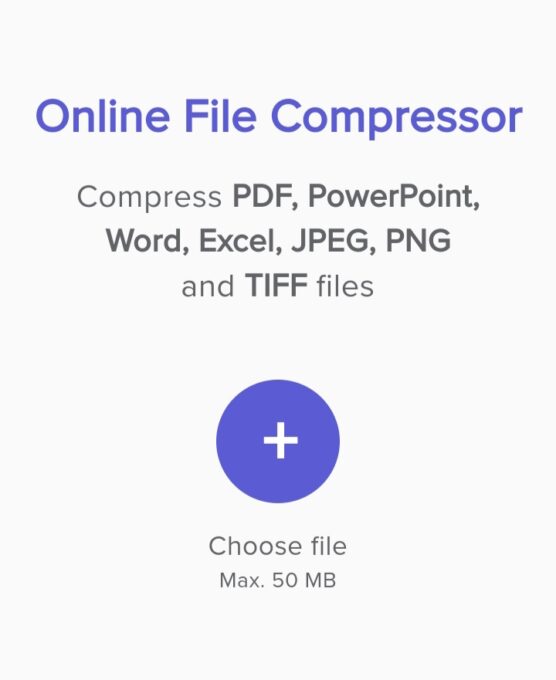
Some of the sites can take over 100 files at once, these sites include.
- File compressor
- ezyzip
- Files2zip
- Free tool online
- createzip.com
- Wecompress.com
- Zamzar
- Youcompress.com
- Small pdf.com
Furthermore, you should also consider learning how to unzip a file. Because consequently, that knowledge might come in handy
Conclusion
Zip files give a lot of user advantages. To enjoy these benefits you have to know how to create a zip file.
Although different operating systems use different methods, the methods are all simple and learnable.
There are also online compressors which can be a better option for you if you do not like installed software.
The trouble most people go through to unzip a file may be great. But there are diverse applications that can be used to unzip a file.
However, a bigger problem is zipping a file. How do you zip a file? Well, that is simple now. Just read this article and share with friends who may be finding it difficult to zip their files.